How to repair application privileges and permissions
If you are having trouble running your application, you may find that there are some access rights that need to be reset. Repairing the privileges for an application is very simple and can be done through a small number of steps and will cure most of the permission issues.
Permissions can sometimes be confusing, but with this guide we can quickly and easily repair the permission issues with your application without having to use any tricky and confusing system utilities. To be able to use this guide you will require administrator rights on the machine you are using.
Repairing application permissions back to top
- First of all we will need to locate the MacDraft Pro folder stored in the Application folder. Click on the Finder icon located in the dock.
- With the Finder active, select "Applications" from list on the left panel of the Finder window. Then locate the Microspot MacDraft Pro folder.
- The best way to repair the permissions is to take a copy of the folder onto your desktop, delete the original and place the copy back into the applications folder, doing this will reset its privileges.
- Hold down the Option (ALT) key on the keyborad and drag the MacDraft Pro folder to the Desktop. To let you know you are copying the folder rather than moving it, the cursor will change to an arrow with a green plus symbol.
- Once the folder has copied you can select the original MacDraft Pro folder in the Applicatiopns folder and delete it, by either dragging it to the trash or by press Command - Backspace on the keyboard. You may be asked to enter your admin username and password for your machine. Then click the "OK" button to continue.
- The MacDraft Pro folder has now been deleted from the Applications folder. Now to fix the permissions all we have to do is move the MacDraft Pro folder from your Desktop back into the Applications folder. Select the folder and drag it into the Applications folder. You may be asked to authenticate if so click the "Authenticate" button and enter your admin username and password for your machine and click OK.
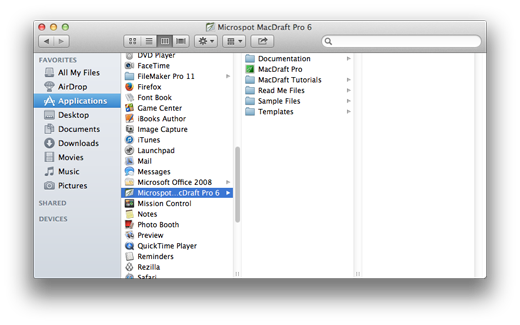
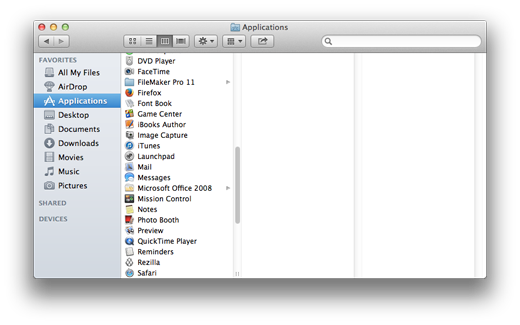
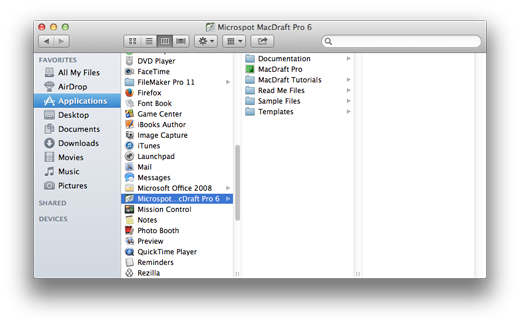
You should have now successfully fixed the permission issues with your MacDraft Pro application. Relaunch MacDraft and you should be able to run it without any issues.
Published by Microspot Limited - © Copyright Microspot Ltd 2014 All right reserved.
Follow Us:
Lt. Leon O. Cochran, USN (Ret.) - Microspot customer
